Test the Synchronous Pipeline
Time Estimate: 10 - 15 minutes.
In this section we will upload an image with text at Amazon S3 and examine the results.
Download the
employmentapp.pngtest picture.Navigate to the Amazon S3 service and click on the S3 bucket that you created earlier
Click Upload and Add files. Then choose the
employmentapp.pngfile that you downloaded earlier. Finally click Upload like below: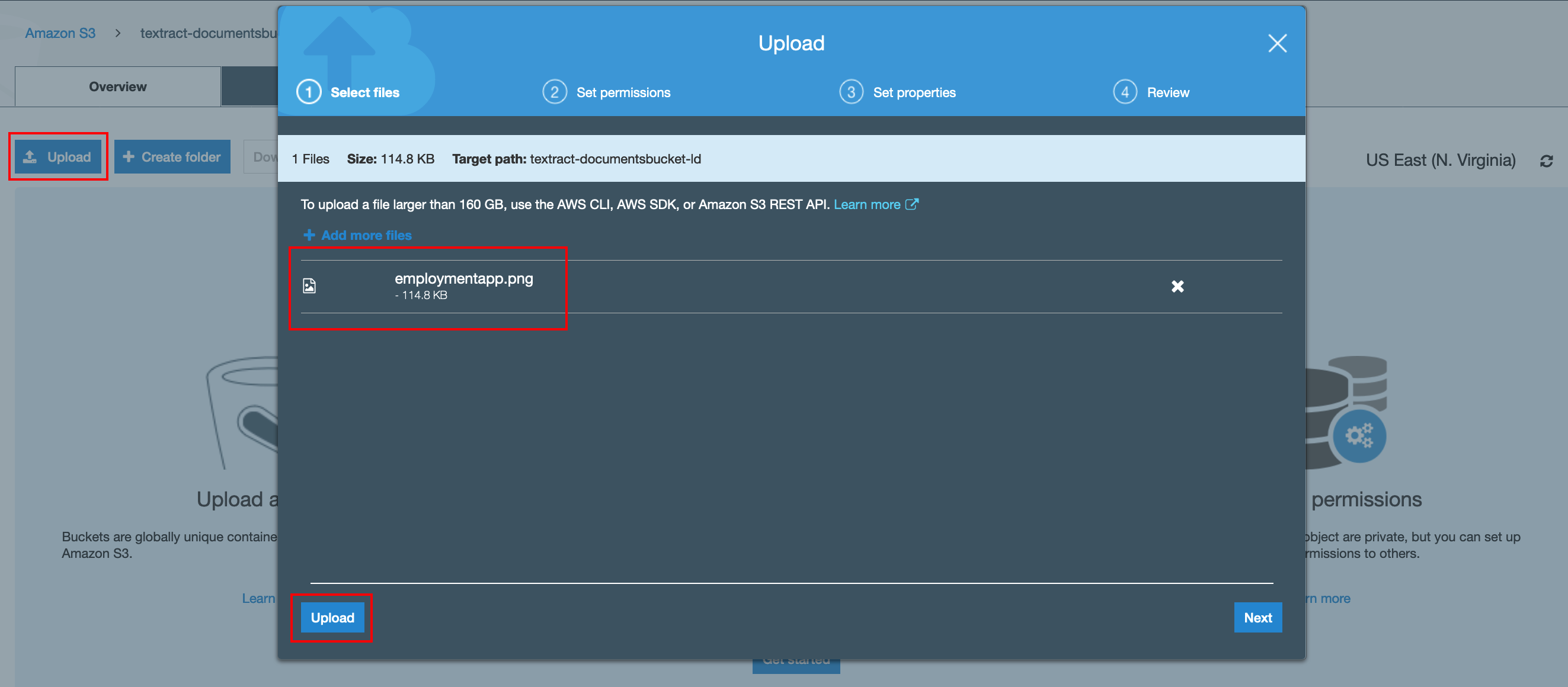
A few seconds later you should see a folder in the S3 bucket named
employmentapp.png-analysis. Drill into the folder to examine the different text analysis files that have been generated. Feel free to download those and examine the content. Also feel free to upload other documents to your S3 bucket and experiment.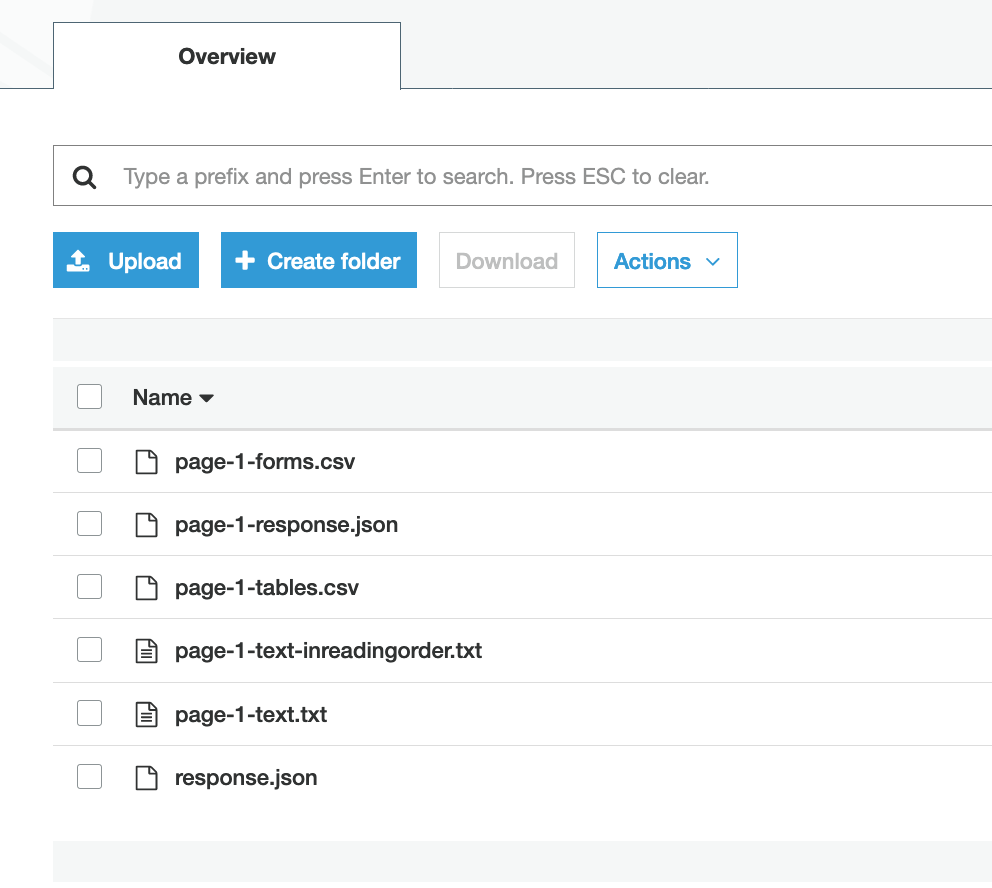
The
page-1-text.txtfile for example has detected the text in the picture like below:Applicant Information Full Name: Jane Doe Phone Number: 555-0100 Home Address: 123 Any Street, Any Town. USA Mailing Address: same as home address Previous Employment History Start Date End Date Employer Name Position Held Reason for leaving 1/15/2009 6/30/2013 Any Company Head Baker Family relocated 8/15/2013 present Example Corp. Baker N/A, current employer
Navigate to your DynamoDB tables and examine the entries as well. You should see 2 entries:
- 1 entry at the Documents table referring to the uploaded image.
- 6 entries at the Outputs table referring to the image analysis.